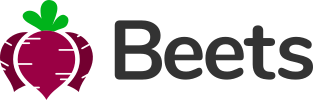Forms
Overview
Bootstrap’s form controls expand on the Rebooted form styles with classes. Use these classes to opt into their customized displays for a more consistent rendering across browsers and devices.
Be sure to use an appropriate type attribute on all inputs (e.g., email for email address or number for numerical information) to take advantage of newer input controls like email verification, number selection, and more.
Here’s a quick example to demonstrate Bootstrap’s form styles. Keep reading for documentation on required classes, form layout, and more.
<form>
<div class="mb-3">
<label for="exampleInputEmail1" class="form-label">Email address</label>
<input type="email" class="form-control" id="exampleInputEmail1">
<div id="emailHelp" class="form-text">We'll never share your email with anyone else.</div>
</div>
<div class="mb-3">
<label for="exampleInputPassword1" class="form-label">Password</label>
<input type="password" class="form-control" id="exampleInputPassword1">
</div>
<div class="mb-3 form-check">
<input type="checkbox" class="form-check-input" id="exampleCheck1">
<label class="form-check-label" for="exampleCheck1">Check me out</label>
</div>
<button type="submit" class="btn btn-primary">Submit</button>
</form>
Form text
Block-level or inline-level form text can be created using .form-text.
Form text below inputs can be styled with .form-text. If a block-level element will be used, a top margin is added for easy spacing from the inputs above.
<label for="inputPassword5" class="form-label">Password</label>
<input type="password" id="inputPassword5" class="form-control">
<div id="passwordHelpBlock" class="form-text">
Your password must be 8-20 characters long, contain letters and numbers, and must not contain spaces, special characters, or emoji.
</div>
Inline text can use any typical inline HTML element (be it a <span>, <small>, or something else) with nothing more than the .form-text class.
<div class="row g-3 align-items-center">
<div class="col-auto">
<label for="inputPassword6" class="col-form-label">Password</label>
</div>
<div class="col-auto">
<input type="password" id="inputPassword6" class="form-control">
</div>
<div class="col-auto">
<span class="form-text">
Must be 8-20 characters long.
</span>
</div>
</div>
Disabled forms
Add the disabled boolean attribute on an input to prevent user interactions and make it appear lighter.
<label for="inputPassword7" class="form-label">Password</label>
<input type="password" id="inputPassword7" class="form-control" disabled>